


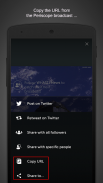
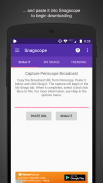
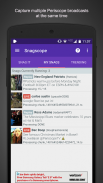
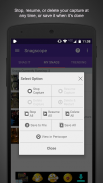
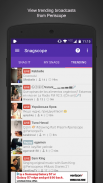
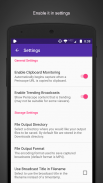
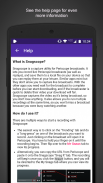
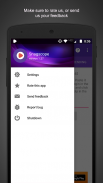
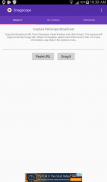
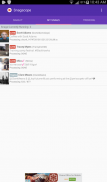
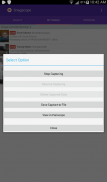
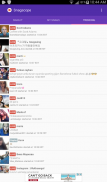
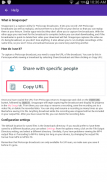
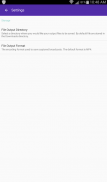
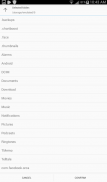
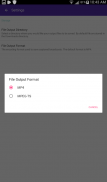
Snagscope

Description of Snagscope
Want to record live Periscope broadcasts and view them later? Then this app is for you. Snagscope lets you find, view, and capture Periscope broadcasts from around the world. With Snagscope you can browse the most popular Periscope broadcasts and save them for offline viewing. Just copy the broadcast URL from Periscope and paste it into Snagscope. When the broadcast is done, save it as an MP4 file that can be viewed anywhere.
FEATURES:
• Download *live* Periscope videos (as well as replays).
• Capture multiple Periscope broadcasts at the same time.
• Stop and resume your recordings at any time.
• Thumbnail previews of Periscope downloads.
• Browse the most popular Periscope videos.
• Save files in MP4 or MPEG-TS format.
Unlike other Periscope downloaders, Snagscope lets you capture live broadcasts, as well as replays. Any URL that you can copy from Periscope, you can capture with Snagscope (private broadcasts do not offer a Copy URL option). It provides thumbnail previews for ongoing captures so that you can monitor progress, and you have the ability to stop and resume recordings at any time. If a Periscope broadcast is not interesting you can stop it, and then resume recording if it gets interesting again. Only the captured segments will be merged into the output file.
Snagscope also supports simultaneous capturing. You can capture multiple Periscope broadcasts at the same time. No need to wait for your capture to complete before starting a new capture. You'll never miss a broadcast because you were busy watching another. Snagscope also features trending Periscope videos, so you can find and watch the most viewed Periscope broadcasts from around the world, while they're happening. Don't miss another interesting moment on Periscope. Get Snagscope now!
HOW DO I USE IT?
1) Open Periscope and view a broadcast (or use the trending tab to view a Periscope broadcast).
2) From the slide up menu, click on "SHARE BROADCAST" and then select "Copy URL".
3) Return to Snagscope app and click on the "Paste URL" button, followed by "Snag It" button.
That's it! If the broadcast is still available, the capture will start in the "My Snags" tab. From there, you can click on the recording and save, stop, or resume it. Note that the output file will not be created until you select "Save Capture", so you can stop/resume the recording as much as you like, and then click "Save Capture" to produce the final output file when you're ready. You can also launch directly into Periscope to view the broadcast if you want to continue watching it. Or, if you decide you don't want to keep the recording, you can delete the capture.
To change the directory of where your output files are saved (default location is "Downloads" directory), just select Settings from the options menu and select the folder of your choice. From the settings menu, you can also change the output file format from MP4 to MPEG-TS if the MP4 encoder is slow or not available on your device.
We hope that you find our application useful. If you do, please rate our app or leave us some positive feedback. Your support is greatly appreciated.</br></br></br></br></br></br></br></br></br></br></br></br></br></br></br></br></br></br></br></br></br></br></br></br></br></br></br>



























